As a website developer, FTP provides a straightforward and secure method for making website changes, especially when you need to transfer multiple files at once. In this guide, I'll walk you through everything you need to know about FTP and how to use it effectively for your web development projects.
What Is FTP?
FTP (File Transfer Protocol) is used to communicate and transfer files between computers over a TCP/IP (Transmission Control Protocol/Internet Protocol) network - basically, the internet. Users with proper access rights can receive and transfer files on an FTP server (also called an FTP host or site).
How does FTP work?
An FTP connection requires two parties to establish communication on the network. Users need permission by providing credentials to the FTP server, though some public FTP servers might not require credentials in what's known as anonymous FTP.
When establishing an FTP connection, two distinct communication channels are created:
The command channel: initiates instructions and responses
The data channel: handles the actual file distribution
When you want to transfer or retrieve a file, you (as an authorized user) request changes on the server using the protocol. The server then grants that access, establishing what's called an active connection mode.
Sometimes, your firewall might block this active mode connection because it prevents unauthorized external connections. In these cases, passive mode comes into play - here, you establish both command and data channels, and the server listens rather than trying to create a connection back to you.
How to use FTP?
There are three main approaches to establishing an FTP connection:
Command-line FTP - Using Command Prompt for Windows or Terminal in Mac/Linux. Many developers still use this method today.
Web browser - More convenient for accessing large directories on the server, but often slower and less reliable than dedicated FTP programs.
FTP client - The most common approach for web developers. Offers more freedom compared to command line and web browsers, easier to manage, and more powerful. Features include large file transfers and synchronizing utilities.
Connecting to an FTP Server using FileZilla
There are many FTP clients available, from free open-source applications to premium options. In this example, I'll use FileZilla, a popular open-source FTP client.
First, you'll need an FTP server. If you have a Hostinger account:
Log in to your Hostinger account and navigate to Websites on the left sidebar. Choose a website and click Dashboard.
On the left sidebar, click on Files → FTP Accounts.
Create a new FTP account by filling out a username and password.
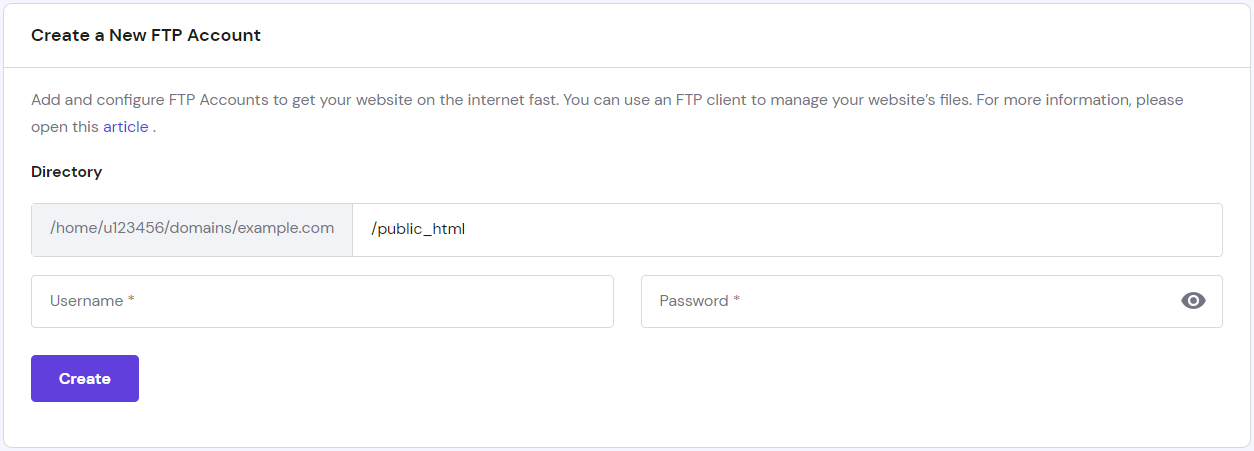
(Image Source: Hostinger)
You'll see new FTP servers (Hostname) under the list of active FTP accounts.

(Image Source: Hostinger)
In FileZilla, enter the hostname, username, and password, then hit the Quickconnect button. You can also specify the port number (default is 21).
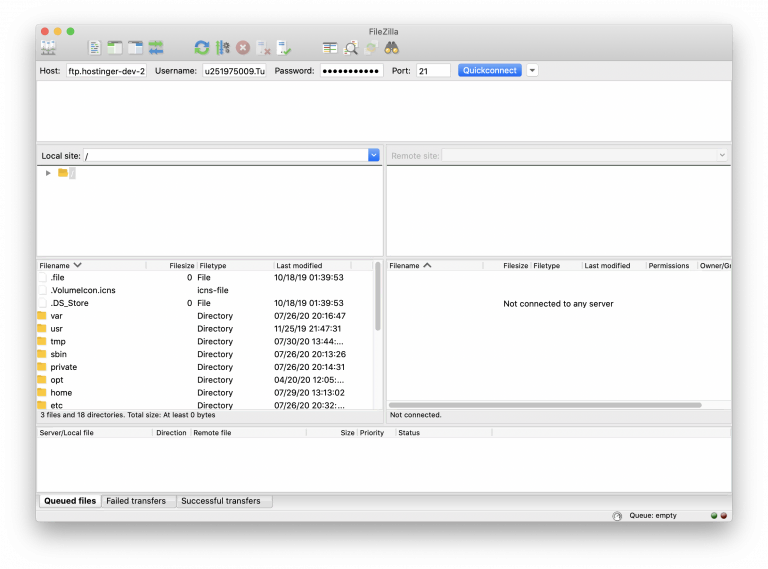
(Image Source: Hostinger)
The status window will confirm when you're logged in to the FTP server. The Remote Site window displays the files on the server.
Conclusion
Now you know how to send and receive files from an FTP server. As a web developer, you'll likely use an FTP client to access and manage websites. FTP makes it easier to create and remove directories and work with large numbers of files on the server. Whether you're updating content, fixing bugs, or completely redesigning a site, understanding FTP is an essential skill for effective web development.



